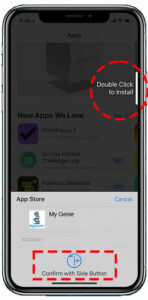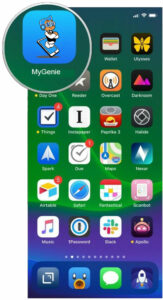Set up your iPhone or iPad
There are two (2) apps we need to install on your mobile device.
- MyGenie app (what you use to communicate with your Genie)
- Rescue app (what we use to remote view/access your device)
*This only has to be done one time as long as you do not delete the apps.
Download the MyGenie app
STEP 1 Click the link below to go directly to the App Store
Click this link to be automatically taken to the MyGenie app in the App Store.
STEP 2 Download the MyGenie app
You will either see a download icon ![]() or the word "GET"
or the word "GET"![]()
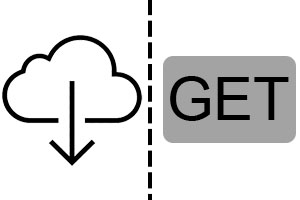
STEP 3 Double click the side button (Optional)
STEP 4 Find it on your phone
STEP 5 Sign in to start using MyGenie
Open the app, and put in the email and password you used to register.
As long as you don't sign out, you will remain signed in to the MyGenie app for easier and faster help.
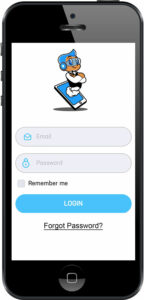
Download the Rescue app
This is the app that we use to remote view your device.
*Remember to not delete the app once you install it.
*After installing the Rescue app, you don’t have to do anything with it. You use the MyGenie app to contact us.
STEP 1 Click the link below to go directly to the App Store
CLINK THIS LINK to be automatically taken to the Rescue app in the App Store.
(https://itunes.apple.com/us/app/rescue-mobile/id661269562?mt=8)
STEP 2 Download the Rescue app
You will either see a download icon ![]() or the word "GET"
or the word "GET"![]()
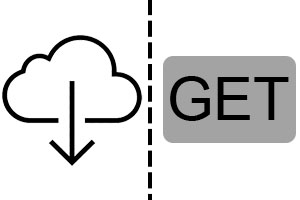
STEP 3 Double click the side button (Optional)
STEP 4 That's it!
You can leave the Rescue app alone, as we'll use it only when you start a session with a Genie.
Remember to not delete it after using it.
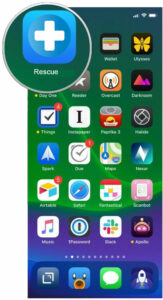
Having trouble installing? Call 204-202-8119.