Set up your iPhone
Press and hold the side button or Sleep/Wake button (depending on your model) until the Apple logo appears.
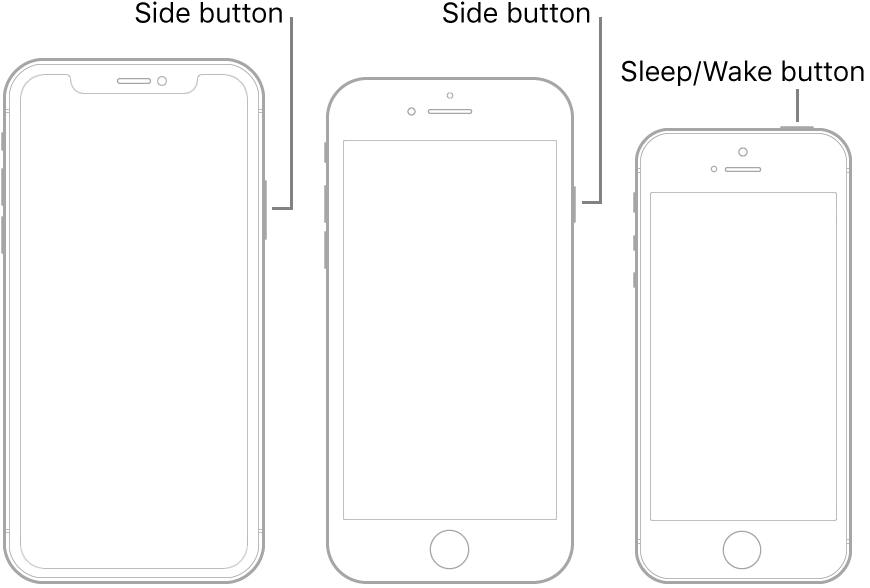
If iPhone doesn’t turn on, you might need to charge the battery. For more help, see the Apple Support article If your iPhone, iPad, or iPod touch won’t turn on or is frozen.
Do one of the following:
Tap Set Up Manually, then follow the onscreen setup instructions.
If you have another iPhone, iPad, or iPod touch with iOS 11, iPadOS 13, or later, you can use Quick Start to automatically set up your new device. Bring the two devices close together, then follow the onscreen instructions to securely copy many of your settings, preferences, and iCloud Keychain. You can then restore the rest of your data and content to your new device from your iCloud backup.
Or, if both devices have iOS 12.4, iPadOS 13, or later, you can transfer all your data wirelessly from your previous device to your new one. Keep your devices near each other and plugged into power until the migration process is complete.
You can also transfer your data using a wired connection between your devices. See Use Quick Start to transfer data to a new iPhone, iPad, or iPod touch.
If you’re blind or have low vision, triple-click the side button (on an iPhone with Face ID) or triple-click the Home button (on other iPhone models) to turn on VoiceOver, the screen reader. You can also double-tap the screen with three fingers to turn on Zoom.
Link: https://support.apple.com/en-ca/guide/iphone/iph1fd7e482f/ios
